A: Here is the Quick Installation Guide with step by step screen shot.
Power off your cable modem/DSL modem. Connect a RJ45 Cat 5 cable from the cable/dsl modem ethernet port to the WAN port of router. Then connect a RJ45 Cat 5 cable from the network adapter of your PC to a LAN port of the router.
Power on the cable modem/DSL modem. Wait 1 minute for the cable/DSL modem to start up. Then power on Edimax router. Take a look at the LEDs on the router.
The LEDs of WAN port of the router should be lit up. If none of the WAN 10/100M and LNK/ACT is lit up, please try a different RJ45 cable and make sure the cable is plugged in securely.
The Link/Act LED of the specific LAN port should be on.
A: The default IP address for Edimax router is 192.168.2.1
Open Internet Explorer. In the address bar, type in http://192.168.2.1 then hit Enter. You will get the login prompt window. The default username is admin. The password is 1234. Hit Login button. You will login to the router's configuration page.
A: Please do the following.
1. Make sure your network cable are connected correctly and LED of the specific LAN port on the router is lit up.
2. Check the IP address of your computer.
The default IP address for Edimax router is 192.168.2.1. If your computer does not have an IP address like 192.168.2.xxx, your computer is not in the same IP network with the router. Then you can not login to the router.
Do the following to check the IP address of your computer,
Click on Start and select Run. Type "command" hit OK. Under the command prompt, type "ipconfig" then hit Enter key. You will see the IP address. It should be like 192.168.2.xxx.
Click on Start and select Run. Type "command" hit OK. Under the command prompt, type "ipconfig" then hit Enter key. You will see the IP address. It should be like 192.168.2.xxx.
If the IP address is not 192.168.2.xxx, make sure your PC is configured to obtain IP address automatically.
For Windows 98/ME computers, go to Network in Control Panel. Double click on TCP/IP protocol for the ethernet adapter. Select the option of "Obtain an IP address automatically". Click on Gateway tab, remove any exist Gateway address.
For Windows XP/2000 computers, go to Network Connections in Control Panel. Right click on Local Area Connection and select Properties. Double click on Internet TCP/IP protocol. Select the option of "Obtain an IP address automatically".
Click OK to close Network Connection. Windows 98/ME may ask you to restart. After computer restart, check IP address by running "ipconfig" in command prompt.
For Windows 98/ME computers, go to Network in Control Panel. Double click on TCP/IP protocol for the ethernet adapter. Select the option of "Obtain an IP address automatically". Click on Gateway tab, remove any exist Gateway address.
For Windows XP/2000 computers, go to Network Connections in Control Panel. Right click on Local Area Connection and select Properties. Double click on Internet TCP/IP protocol. Select the option of "Obtain an IP address automatically".
Click OK to close Network Connection. Windows 98/ME may ask you to restart. After computer restart, check IP address by running "ipconfig" in command prompt.
To release and renew the IP address:
For Windows XP/2000 computers, go to command prompt. Type "ipconfig /release" Enter. Then "ipconfig /renew" Enter.
For Windows 98/ME computers, go to command prompt. Type "winipcfg" Enter. In the drop down selection, select your network adapter. Click on Release button. Then click on Renew button.
3. After your computer has IP 192.168.2.xxx, you can do the PING test.
Go to the command prompt. Type "ping 192.168.2.1" then hit Enter. You should receive 4 replies. The statistic shows packet sent = 4, receive = 4, lost =0.
Then you can go to IE browser http://192.168.2.1 to login to the router.
Should you still fail to login to the router, proceed the Step 4 below.
4. In IE browser, click on Tools menu. Select Internet Connection. Click the Connections tab. The option of "never dial up a connection" should be selected.
Click the LAN Setting tab. Make sure none of the Proxy setting is enabled. Click on OK. Close the Connection windows. Try again to login to router http://192.168.2.1.
5. Click Tools in IE browser. Select Internet Options. Click Security tab. Lower your security level if you use Default level. If you use Custom level, make sure you enable the Active scripting and the scripting for Java applets.
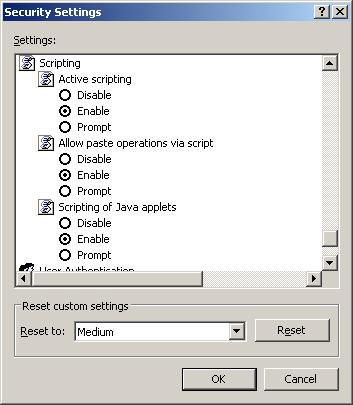
6. If above still does not help you out, please reset the router by pushing the Reset button of the router for 10 seconds. The router will restore the factory default and use default IP address 192.168.2.1. However, you will lose all existing configuration settings.
A: Power on the router. When LEDs become stable, press the reset button at the back side of the router for 8 to 10 seconds. Then wait for one minute, the router will be ready to use.
A: Login to the router configuration page at http://192.168.2.1. Click on Status Information. Click on Internet Connection. If you see a WAN IP address, subnet mask, default gateway, the router is connected to Internet.
Q: I have Comcast Cable/MediaCom/Road Runner for high speed internet and my Edimax router is not connected to Internet.
A: Power off the cable modem. Power off the Edimax Router.
Power on the cable modem. Wait 1 minute for the cable modem to start up. Power on the Edimax router.
Then go to http://192.168.2.1. Login with username admin, password 1234.
Go to General Setup. Go to WAN. Select the option "Dynamic IP address", click on More Configuration. 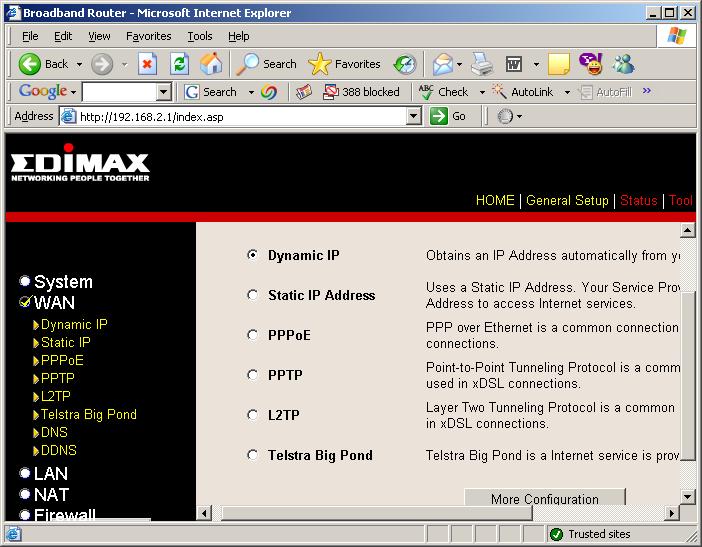
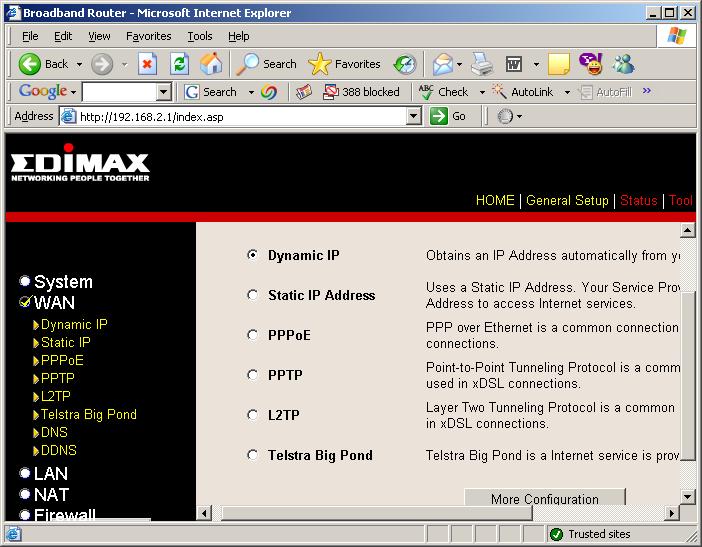
Click on the button "Clone MAC address".
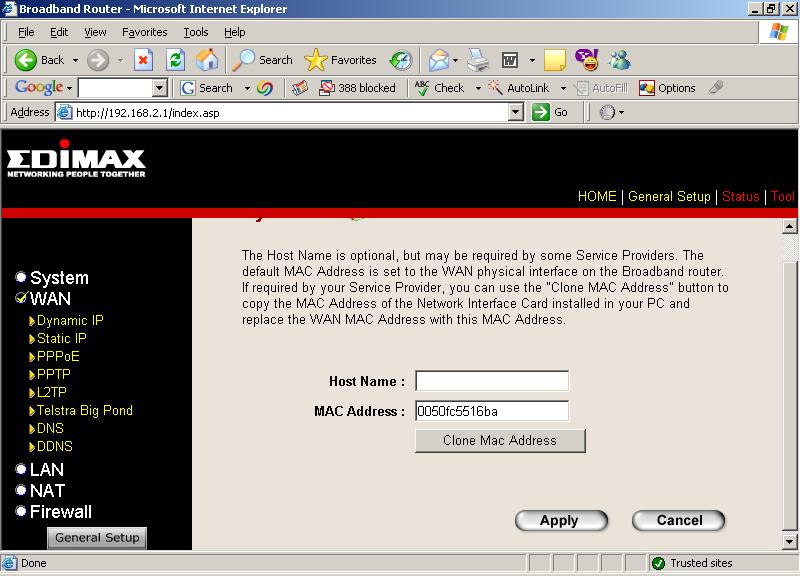
Click on Apply. If you receive a screen with two options "Continue" and "Apply", click on Apply.
Wait for 1 minute and you will see the OK button. Click on OK.
On the top corner, click on Status. On the left menu, click on Internet Connection. If you see the IP address, your computers should have Internet.
A: Go to http://192.168.2.1. Login the router with username admin and password 1234. Go to General Setup. Go to WAN. Select the option of Dynamic IP. Click on More Configuration. Click on Clone MAC address button. Click on Apply. The router should get on line after this. Go check your favorite web site.
A: Login to http://192.168.2.1. Go to General Setup. Click on WAN. Select Dynamic IP. Click on "Clone Mac Address" button. Click on Apply.
Then check Status for Internet Connection.
A: Login to http://192.168.2.1. Go to General Setup. Click on System. Click on Time Zone. Select the correct time zone. Input the time server address 209.132.176.4. Click on Apply. That shall fix the problem. You can also use this time server, 192.43.244.18.
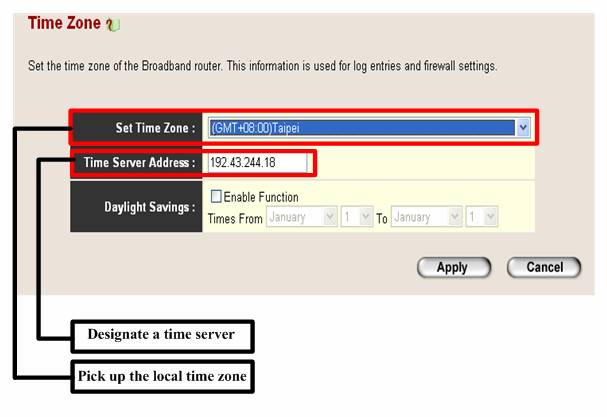
A: Login the router, click “Status” at the top corner, then check “Runtime Code Version”. The runtime code version is the firmware version.
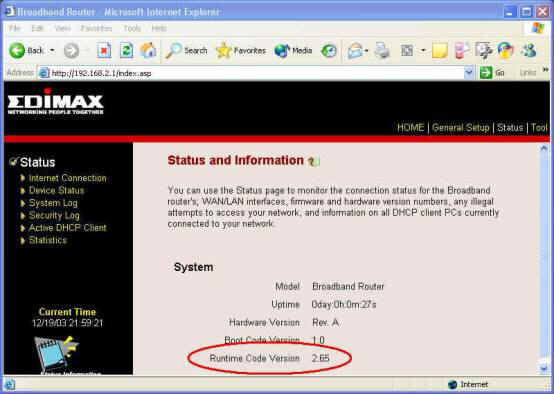
A: First of all, download the latest firmware file of your router from Edimax Download page. Save the file to your hard drive. Extract or Unzip the download file to be a .bin file. Please remember what folder you extract the file to.
Login the router, click “Tool” at the left up corner., you will see
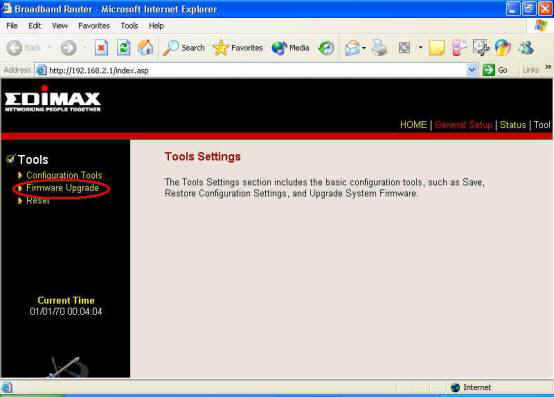
Then click “Firmware Upgrade”, you will get
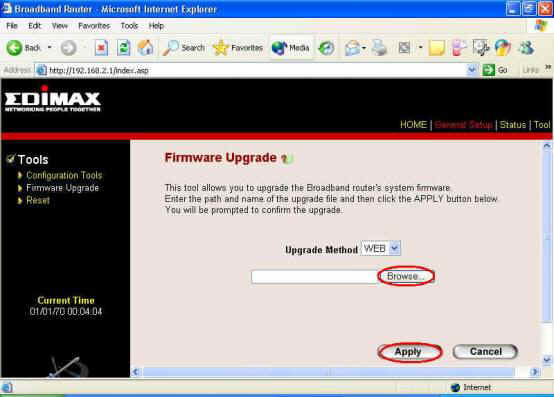
Click “Browse” to choose the folder where the firmware is located, then click “Apply”. After about one minute, the router will be ready to use.
A: You will need to reset the router and restore the factory default. Push the reset button for 10 seconds then release the reset. Please note you'll lose the current configuration of the router. The factory default username is admin, password is 1234.
No comments:
Post a Comment